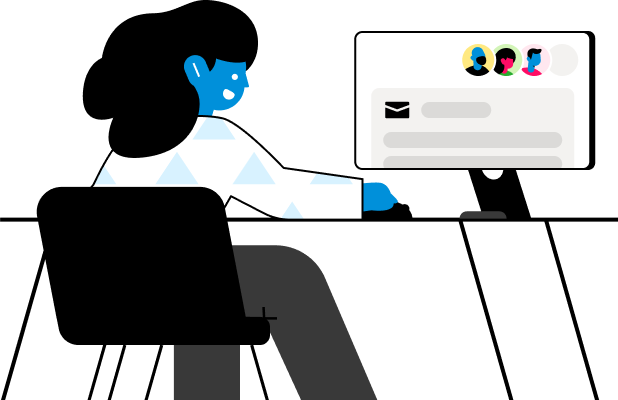Shared Inbox Management: A Playbook for Customer & Client Facing Teams
Welcome! If youre looking to learn about shared inboxes, youve come to the right place. Whether youre wondering what a shared inbox is and why youd use one, seeking best practices to make the most of your existing shared inbox, or assessing the impact a shared inbox could have for your team and your customers, theres something for you in this playbook. To give you a taste of whats ahead, here are some of the questions we explore:
What is a shared inbox?
Why do teams use shared inboxes?
What are the best ways to manage a shared inbox?
How can my team work together with a shared inbox?
What are the best practices for working together in a shared inbox?
What features and functionality should I look for in a shared inbox tool?
Introduction: Businesses run on email
Email is the most widely used work communication tool on the planet. An estimated 1 billion workers rely on email to get work done, and 61 percent of people say they’re getting more work email each year.
Email is far from dead
When a customer has a question, they expect to be able to send you an email. And when teams need to communicate, email is the most reliable channel to get a response. While tools like internal chat and video have emerged to allow us to connect with our customers and teams, it’s clear that email remains an essential and irreplaceable communication tool for work.
86 percent of workers prefer email for work communication.
More than half of people said email is the primary tool they use to get work done and critical to their team’s workflow.
The average person receives 55 business emails per day.
22 percent of people say they check work email multiple times per hour or constantly outside of work.
Email is changing for the better
Email was invented in the 1970s. It was built for one-to-one communication — to send a single message to another person.
But the way we work has changed since then. One-to-one communication isn’t enough. We’re collaborative and dispersed across the globe. We’re deeply connected to each other — and we rely on our teams more than ever before.
Email wasn’t built for working together. With group email addresses, forwarding, and CC’ing, a simple question to a teammate devolves into an impossible-to-follow conversation. When there’s more than one teammate on an email thread, there’s no way to tell who should respond. Information gets trapped and lost in emails, which slows us down.
Collaborating on email is messy — and on the other end of the conversation, customers can feel it.
That’s why shared inboxes were born: to rethink email for modern, collaborative work. Since email is core to our work, it can feel a little strange to change the way we manage it. In this playbook, we cover all you need to know about shared inboxes, why teams use them, and how they differ from the traditional email we’re used to.
Chapter 1: All about shared inboxes
Here we’ll cover all the basics of shared inboxes, like the definition and how they work, plus the benefits and challenges that come from using them. But first things first: What’s wrong with the email we’re used to? Why are teams using shared inboxes to manage email instead?
The problems with traditional email
Traditional email presents several problems when teams try to work together. Email can get complicated quickly, especially when teams use group email addresses, like [email protected].
Email overload
We spend a great deal of time on email at work. The average person receives 55 emails each day. And when you’re a part of a group email address (or many), it piles up even more.
Reply-all woes
Hitting reply-all means everyone who’s on the email thread or part of the group alias gets yet another email — often one they don’t need to read.
No visibility and lack of ownership
When you receive an email to a group address, there’s no way to tell if someone has answered, or who’s responsible for doing so. Often, everyone assumes it’s been handled, so no one replies at all. Or, two teammates send two different replies to your customer.
Unprofessional confusion
If you have a question about a customer email, you might forward it to your teammate or CC them to have a conversation about it. This means customers get long, messy forwarded email threads from your team.
If you’ve run into any of these problems at work, a shared inbox might be for you.
What is a shared inbox?
We’re glad you asked. A shared inbox is an email inbox that many teammates can access to send and receive emails from the same group address, like [email protected] or [email protected], for example.
How do shared inboxes work?
With the email we’re used to, group email means that anyone who’s a part of a distribution list or group alias gets their own copy of every email. One person can reply to an email, and unless they hit Reply-all, no one else will see it. If someone deletes an email, everyone else can still see their copy in their inbox.
Things work a little differently with a shared inbox. You’re all looking at the same queue of emails. When one person replies, everyone who has access to the inbox can see it. When someone archives an email, it leaves the inbox for everyone.
What are the benefits of shared inboxes?
While every company is a little different, there are a few benefits all teams tend to see when they start using a shared inbox:
No more emails slipping through the cracks
You can assign messages to set owners for specific teammates, so your team won’t miss an email or drop the ball, even when you’re dealing with high email volume.
Less email for everyone
With a shared inbox, you don’t have to reply-all to let everyone know you’ve got it handled. Everyone works through group email together, rather than getting their own copy of every email.
Information & context for everyone
No more poking teammates for help or waiting for internal replies. When you have a question about a customer, simply search their name in the shared inbox to access the context you need.
Faster response times
With less email to parse through, no confusion on who’s answering what, and access to all the context you need, you can get back to customers faster.
Security
No more sharing email passwords and feeling lost every time you log back in. A shared inbox eliminates this security hazard.
Continue work across time zones
Keep customer conversations going even when one shift is off for the evening. In a shared inbox, your teammates can see the whole email thread and pick up right where you left off.
Visibility for managers
Managers can monitor conversation content, keep an eye on workload, and stay in the loop on progress at-a-glance.
Avoid spinning wheels on un-impactful work
When your team is trying to cut through the mess of their inboxes each day, they’re losing time that could be spent on work that’s more fulfilling and moves the needle for the business.
Improved customer retention
When you’re responding faster and more personally, customers feel cared for and want to stick around.
The best ways to manage shared inboxes
There are several ways teams manage shared inboxes today. Outlook and Gmail have shared inbox features that allow you to manage email as a team, or you can use a shared inbox software that’s specifically built for managing email as a team, like Front. We’ll go over the capabilities of each below.
Outlook
Outlook is Microsoft’s email application. Beyond standard email accounts like [email protected], there are a few ways teams can manage group email in Outlook:
Office 365 Groups: teammates can be added to a group to share resources like a shared mailbox, calendar, or document library.
Outlook Distribution Groups (or Distribution Lists): a general address that distributes emails to a list of other email addresses. You cannot send email from a distribution address. You can only send to the email address.
Shared Mailbox: an inbox that allows many teammates to send and receive email from the same general address.
Read why teams are replacing Outlook with Front →
Gmail
Gmail is Google’s email client. Gmail created Google Groups to help teams share emails and work together on them. There are two common types of Google Groups:
Email List: a single email address that you can use to contact many teammates at once. You can only send email to an email list. You cannot send emails from the email list address.
Collaborative Inbox: a shared inbox that allows teammates to send and receive email from the same general address.
Shared inbox software
Shared inbox software, like Front, is built specifically for helping teams work together on email. You can plug all kinds of email addresses into it to manage shared inboxes and individual work email, like [email protected], in a single platform. Shared inbox software has a several other features that are designed to help teams work efficiently together:
Many communication channels: With shared inbox software like Front, it’s not just for email — teams can manage other messages like SMS texts, tweets, live chats, phone logs, social media, and more in shared inboxes, along with email.
Built-in accountability: You can assign an owner to every message so that it’s clear to everyone who’s handling what.
Easy collaboration: You can comment @angela, can you help with this contract? on an email, instead of forwarding or cc’ing a teammate. You can also share email drafts with teammates, so you can edit together before sending to customers.
Integrations: Shared inbox software connects with other apps, like CRMs, project management tools, knowledge bases, and more, so you can access that information directly in your inbox.
What are the challenges of shared inboxes in Gmail and Outlook?
A shared inbox in Gmail and Outlook allows your team to access a shared view of emails. It does not establish internal processes around how your team should handle those emails. Be aware of these other challenges when you’re considering using a shared inbox in Gmail or Outlook:
Lack of ownership on messages
You cannot assign owners to emails in Gmail or Outlook shared inboxes. This means no one has a clear view of what they’re responsible for answering. To give ownership, you’d have to define this for everyone, i.e. establishing spoken rules such as, "Jim handles all emails about pricing."
No way to work together on emails
In a shared inbox in Gmail or Outlook, you cannot work together with a teammate to write an email. You have to forward an email to a teammate to discuss it, or you have to take the conversation to another platform, such as Teams or Slack.
No access to analytics
You cannot get an understanding of which teammates reply to the most emails, which customers email you most often, or any insight into your emailing habits. This means it’s hard to keep promises on SLAs, tough to staff appropriately, and hard to know how to divvy up customer accounts to your team.
Email transparency
Successful companies like Stripe and Buffer sing the praises of the concept called email transparency. It’s when your team is okay with sharing email with each other, so that everyone has the context they need to get work done. The easiest way to have email transparency is through a shared inbox. It can feel jarring at first, leaving teams feeling a little skeptical:
Why would I need to share information with my team?
This sounds super overwhelming. I don’t need more email to look at.
I don’t want my team to see my emails…
Teams that practice email transparency tend to say that everyone has less email to sort through, since you can answer shared emails together. There are fewer updates and forwarded FYIs flying around since you can collaborate directly on email threads. And, if you’re all doing your best in your email replies to customers, then you don’t have anything to hide. Instead, you can help each other improve.
Chapter 2: How customer-facing teams use shared inboxes
Customer-facing teams like support, sales, and customer success love using shared inboxes in Front to manage customer communications. We’ll cover the most common types of communications teams manage in shared inboxes in Front below, so you can get a sense of how other teams are using shared inbox technology:
Support requests: Clients get help by contacting [email protected].
Customer success management: Customers maintain a relationship with the customer success team by emailing [email protected].
Dedicated account management: Clients contact their account manager or account team at their custom address like [email protected].
Inbound sales inquiries: Prospects email [email protected] to arrange sales calls.
Using a shared inbox for customer support
Support teams who love personalization tend to prefer using a shared inbox to manage email, like [email protected]. Here are the most common workflows teams use to manage customer support communications in a shared inbox with Front:
Prioritize requests into tiered inboxes: Automatically or manually move requests into tiered inboxes so your team knows what needs an urgent reply, and what can wait.
Escalate technical issues easily: Move technical support issues to a dedicated inbox, or easily pull in a technical support rep with an internal comment on an email.
Knowledge base: Integrate your knowledge base into your inbox to search, find answers, and insert articles into replies in a few clicks.
Track common bugs and issues: Tag requests based upon issue, customer, or feature to understand common challenges and prioritize bug fixes.
Meet SLA requirements: Set alerts when a VIP customer submits a request.
Monitor and improve response time: Watch metrics like response time and more on a team and individual basis.
Read how you can set up these workflows for customer support with Front →
Help desk vs shared inbox?
When it comes to customer support, many teams use a help desk to manage and respond to customer requests. Depending on how your customer support team operates, however, a help desk isn’t always the best option. A shared inbox can be a great alternative to a help desk because:
Shared inboxes require minimal effort to get going
First things first — if your team needs to be up and running on a new tool quickly, a shared inbox platform typically requires less effort to set up than a help desk.
Shared inboxes are easy to use
When a new hire joins your team, you don’t have to spend hours on training. A shared inbox feels just like your email client, so it’s intuitive to learn.
Shared inboxes allow for a more personal customer experience
Traditional help desk tools attach ticket numbers to every message. While this is great for organization, it makes the customer feel like just a drop in a vast ocean of tickets.
Shared inboxes are more flexible
Help desks typically have a more rigid process that’s standardized to support teams, so they’re more limited in the ways you can route and assign messages, especially outside your support team. You can customize shared inboxes to your unique processes, and if you have complex questions that need escalation, you can easily loop in those teammates.
Read the questions to consider before choosing a help desk →
Using a shared inbox for customer success and account management
Managing customer relationships, whether you’re in customer success, client services, or any other type of account management, requires being on top of email. Because of that, shared inboxes are usually very helpful for managing emails to [email protected] or [email protected]. Here’s how teams manage these emails in shared inboxes in Front:
Route emails to the right account owner: Move emails to the right account owner automatically with triggers like keyword, sender, subject, and more.
Go out of office without dropping a conversation: Automatically move customer emails to a shared inbox when you’re away, so you get peace of mind and your team can easily jump in and reply.
Integrate your CRM or custom database: Reference a customer’s history and journey with a CRM or custom database directly in your inbox.
Easily escalate and collaborate on technical issues: Assign technical issues to engineers or easily loop them in to edit email drafts together.
Set reminders to follow up: Schedule a time for an email to come back if it hasn’t been replied to — so you don’t have to worry about remembering on your own, even months later.
Insights for success: See which customers require the most care to better distribute workload among your team.
Read how teams like Shopify, HubSpot, and Countsy use Front for account management →
Using a shared inbox for sales
Getting back to leads quickly is a top priority for most sales teams. In a shared inbox, your team can work on the queue together — with no duplicate replies or confusion on who gets each lead. That’s why shared inboxes are popular for managing sales inquiries like [email protected]. Here are the most popular ways we see sales teams use shared inboxes in Front:
Round-robin leads to your team: Evenly distribute emails to [email protected] among your reps to balance workload automatically.
Integrate your CRM: Reference and update Salesforce opportunities directly in your inbox.
Set reminders to follow up: Schedule a time for an email to come back if you haven’t received a reply.
Access resources in your inbox: Connect a knowledge base or resource library to quickly grab answers or send resources to prospects.
Easily schedule meetings: Easily schedule meetings, check calendar openings, and let prospects book time slots with you in a few clicks.
Working together to improve customer experience
Whether you’re answering support requests, responding to sales inquiries, or building long term relationships, being in a customer-facing role is highly demanding — and highly dependent on email. Teams find shared inboxes improve their customer experience in many different ways:
Faster, more thorough responses
Customers want quick answers, but they also want correct information. Looping in teammates quickly makes it easy to get an answer and reply to customers.
Work together on replies
Teamwork makes the dreamwork, right? In a shared inbox, you can leverage your team’s collective brainpower to solve customer questions with fewer back-and-forth conversations.
More manageable workload
Shared inboxes significantly cut down on the email each individual receives each day. Less email = more time to get work done!
Access to customer context and history
No one likes answering the same question twice. With a shared inbox, you can look back at past conversations you’ve had with a customer, even if it was with someone else on your team. This means it’s easy to get the full picture of every customer, and you don’t have to bug customers to learn more or ask repeat questions.
Personalized experience
Saying, “Hey Pam, how’d your vacation time in Niagara go?” isn’t possible when you didn’t know (or forgot) that she even went on the trip. With access to conversation history in your shared inbox — even with other teammates, you can get much more personal.
Chapter 3: Setting up a shared inbox for your team
In this chapter, you’ll find best practices for setting up a shared inbox for your team, tips to help your team start working efficiently in a shared inbox right away, and a list of ways you can measure your team’s performance with a shared inbox.
Best practices for managing a shared inbox
As a leader, you can set up automation and templates in your shared inbox for your team to use. You can also connect other apps to give everyone a jump start. Follow these best practices to help your team get up and running smoothly.
These are best practices you can follow for all shared inboxes, including basic shared inboxes in Gmail and Outlook:
Build email templates
Save common responses so you can easily reuse them, send consistent responses faster, and spend more time personalizing responses.
Save email signatures
Save several signatures so you can sign off appropriately depending on the inbox you’re working from.
Create shared inbox roles & permissions
Get maximum control over your inbox by setting custom permissions for your team. For instance, keep your team’s voice and organization consistent by setting limits on who can create email templates or create folders or labels.
Get insight into customer communications
If you need to keep consistent messaging, get an update on a client’s status, or keep tabs on conversations on VIP customers, a shared inbox allows managers to do this without having to share passwords, ask for forwarded email threads, and feel like a lurker on their team’s email.
Automate little tasks you repeat often
Got an email that your teammate, Phyllis, can handle? Use keywords, sender, or other triggers to automatically route emails from the shared inbox to her, so it’s out of everyone else’s way.
Integrate your calendar
No more clicking around to send invites and check availability. Connect your calendar to your shared inbox so that your team can manage their schedule directly next to their email.
If you have shared inbox software like Front, you have more robust functionality. Here are some best practices for helping your team use these to work more efficiently:
Assign tasks and emails in a shared inbox
Shared inbox software allows you to get emails into the right hands with assignments. When you know the right person to answer an email, assign it to them so it’s clear that they’re responsible.
Onboard new teammates
A shared inbox makes it much easier to teach new teammates the ropes. They can get examples from the rest of the team by browsing the inbox, and you can leave internal notes on emails to help guide them through conversations.
Connect other apps to your shared inbox
You can integrate your other critical apps into your shared inbox so you can update and reference Salesforce, make a Jira ticket, and more, directly from your email.
Track performance metrics to constantly improve
Trying to lower your response times? Got strict SLAs to adhere to? What’s your busiest day of the week? Shared inbox software like Front aggregates all your team’s messaging so you can measure real-time performance metrics, report on them to customers, and help your team hit your goals.
Manage shared inboxes across time zones
Shared inboxes are especially convenient for teams who are working remotely or are dispersed across the globe. When one time zone heads home for the evening, the next time zone can easily pick up their shift and access all the conversations that need to be answered.
Take vacation with a shared inbox
Shared inboxes have the unique ability to alleviate vacation stress. You can delegate your messages to a teammate so they can answer while you’re out. That way you’re not worried about messages getting trapped in your inbox with no answer.
Tips for getting your team started with a shared inbox
Things are different when you’re in a group. Same goes for email! Establishing some shared inbox processes ensures your team is on the same page and feels confident when they come to work each day. Your team’s processes will vary depending on which tool you use, but there are some guidelines that remain pretty consistent among shared inbox users:
Establish ownership over emails
Make sure you understand who’s supposed to answer every email. If you’re using shared inbox software like Front, this is easy to do with built-in assignments.
Archive wisely
Don’t close out emails that everyone might need to see or might not be finished. If you’re not sure, always ask!
Check the inbox first
If you need an update on a customer’s status or to check on some project specs, first think: Can I find this information in a shared inbox somewhere? That way you avoid interrupting your team unless needed.
What communication channel should I use?
When you’re establishing processes around your shared inbox, it helps to also specify when your team should use certain communication channels. If you use internal chat like Slack or Teams, what types of messages should go there? What should stay in email? When’s a good time to schedule a meeting instead of sending an email? By laying out guidelines, everyone can be more productive.
Read Front’s Guide to Effective Internal Communication →
Measuring team performance with a shared inbox
For customer-facing teams like sales, support, and customer success, work happens almost entirely in your inbox. As a manager, it’s hard to get insight into your team’s work when you can’t see it. Shared inbox software allows team leaders to get insight into the work of each team member, and the team as a whole.
Individual performance
Drill down into each teammate’s performance and workload with metrics like response time, replies to resolve, and conversations handled.
Team performance
Unite your team behind common goals, increase engagement, and know when it’s time to hire by tracking team-wide messaging metrics.
Customer insights
Get insight into the workload required by each customer to assess charges and evenly assign workload.
Teaching moments with a shared inbox
Shared inboxes allow your team to lead by example. Since your team can browse through messages in your shared inboxes, new teammates can easily get a sense of how they should be communicating. Leaders can easily share drafts and leave comments to guide junior employees through conversations and train new hires on voice, tone, and situational problems. We call these “teaching moments” — when you’re helping each other do better work just by doing good work.
Anywhere Co-founder and CEO Zach Smith said, "Front enables every moment to be a teachable moment."
Chapter 4: Choosing a shared inbox solution
Teams of all sizes in all industries work together with shared inboxes. When you’re evaluating options, think about not only the key features your team needs to get work done, but also the features that would make it simple for you to set up and manage.
Features to look for in a shared inbox
Below we’ve listed out the core functionality every shared inbox should have. Look for these features when you’re choosing a solution.
Multi-channel communication
Do you want to manage live chat, SMS texts, and social media messages, or only email in your shared inbox? Some shared inboxes, like Front, enable you to connect all the above.
Individual email
Your shared inbox should allow your team to also input their individual email, so they can manage it all in one place with their shared emails and stay organized.
Simple collaboration
This should be the strong point for your shared inbox! Look for: the ability to assign messages, the ability to chat internally with your team directly on emails, and the ability to work together on shared drafts in real time.
Automation
Do you have actions you’d like to get done instantly, like routing messages, tagging, or archiving? Your shared inbox should allow you to set up automation so that you’re not stuck doing tedious tasks.
Productivity features
Can you snooze emails, set reminders to come back to emails later, and access your calendar instantly from your inbox? These features help individual teammates stay on top of follow ups and never miss a message.
Integrations with other apps
The most robust shared inboxes help your team stay on task by integrating with your favorite apps and tools.
Ability to disconnect
Can your team switch a button to go offline for the day? This is critical if your team goes on vacation or works on shifts. If you switch offline, your messages go back to the shared inbox they originated in, so the rest of the team can work on them while you’re out.
Shift scheduling and workload balancing
Some shared inboxes allow you to evenly distribute new emails amongst your team, matching a shift schedule directly to your inbox workflow. If you’ve got a global or remote team, this helps you respond faster, no matter what time it is.
Customer support & success
Can you get help when you need it? The best shared inbox will come with dedicated support and success teams that have expertise to help with setting up, training, and guiding your team toward your goals.
Easy setup and training
It should be simple to connect your email accounts and get up and running quickly. When you configure settings for one inbox, or teammate, you should be able to easily replicate those settings when you add another.
Flexibility to work with anyone
The best shared inbox solutions allow you to collaborate on email with anyone you work with – whether they’re part of your company or not. Look for a tool that allows you to invite guests to work together, without needing to get the app itself.
Mobile app
Will your team need to work on the go? Look for shared inbox software with a mobile app to ensure your team can access their work when and where they need it.
Why teams love using Front to manage shared inboxes
Front is the first shared inbox software for teams — and it’s got far more functionality than traditional shared inboxes in Gmail or Outlook. Front feels like email, but with revolutionary improvements. Here’s what sets Front apart from the rest:
Multi-channel platform
Manage group email, individual work email, SMS texts, live chat, and social media messages in shared inboxes in Front.
Easy collaboration
Comment internally, assign emails, and share drafts to work together with your team. Kick off internal discussions directly in your inbox to keep all your work chatter in one place.
Faster response times
By saving time and giving you the context you need to reply, teams reply on average 56 minutes faster with Front.
Efficiency & automation
Set reminders, save message templates, and build rules to automate tedious tasks. Teams who use Front save on average 6 hours per person, every week.
App integrations and API
Connect 50+ app integrations like Salesforce, Asana, and Jira to Front natively, or build a custom solution on Front’s open API.
A reliable track record
Shopify, Dropbox, SSY, Stripe, and more than 5,000 teams across the globe rely on Front to power better client communication. Read more on Front’s customers.
World-class service
Front’s global customer support and success teams give award-winning service that will help your team from personalized training to finding custom solutions.
Flexible pricing to fit teams big and small
Choose from monthly or annual Front pricing plans in three tiers and add-on features. Add light users for those who just need limited functionality. Invite guests to collaborate outside your team for free.
Conclusion
Email is the most widely-used workplace technology on the planet, but it could use a facelift. Today’s teams depend on collaborative email and shared inboxes — so cheers to you for paving the way to better work for your team.
Want to try out Front for your team? Sign up to try Front free.