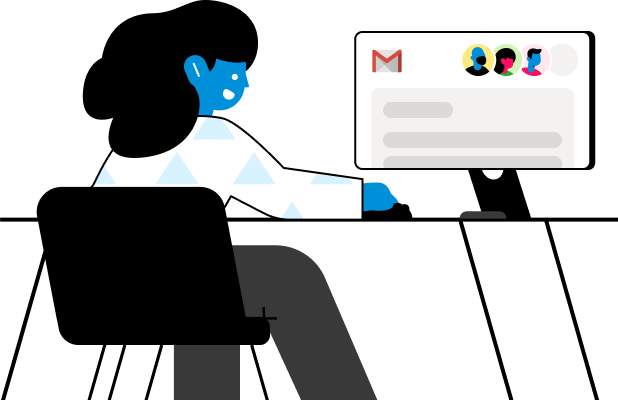Shared Inbox Management Guide for Teams Using Gmail
More and more companies are using Gmail for Business for project and customer communication. Gmail is popular for a reason: its easy to use, has advanced organizational tools, and is customizable. When it comes to managing group email addresses with Gmail, companies using Gmail find that their email processes are clunky. Emails must be forwarded for collaboration, and ccing creates an overwhelm of new email in the inboxes of team members. Its difficult to track which emails need a response and which have been handled.
Thats why teams resort to making shared inboxes in Gmail. This guide will explain how to create a shared inbox in Gmail, how to manage your shared inbox as a team, and how to use Front to make managing your shared inboxes simpler, with greater visibility.
Here are some of the questions we cover in this guide:
What is a Gmail shared inbox and what are Google Groups?
Why do teams use Gmail collaborative inboxes?
How do you create a shared inbox with Gmail?
What are the limitations of Gmail shared inboxes?
Why do teams manage their team email in Front instead of Gmail?
Chapter 1: What is a Gmail shared inbox, exactly?
Google calls its shared inboxes "collaborative inboxes." These are a type of Google Group.
To have many teammates manage an email account, you can set up an individual Gmail account and simply have each of your team members sign into this account. But your capabilities will be limited with this setup. It’s an insecure way to manage email as a team, and you’ll quickly reach Gmail’s threshold for usage, which could result in your account being shut down.
That’s why Google has functionality built for teams to work together — Google Groups.
What is a Google Group?
Google Groups are designed to allow teams to work together and communicate. There are 4 main types of Google Groups that you can create: email list, web Forum, Q&A Forum, and collaborative inbox. With a Google Group, you can email everyone in it with one address, invite everyone to an event, or share documents with the group.
What is a Google’s collaborative inbox?
Google’s collaborative inbox allows teams to manage email to group addresses as a team. You need to have a Google Group in order to make a collaborative inbox. (Read below for more on Google Groups!)
First, your organization will set up a group with whatever shared inbox address you desire, such as [email protected].
Then you’ll add your team members to the group. In your collaborative inbox account, you can assign responsibility for each message to certain group members, mark messages as resolved, create and edit tags associated with messages, and filter messages based on their tags, status, or assignee.
There are several limitations to Google’s collaborative inbox that you’ll want to watch out for if you’re setting one up. We cover these in Chapter 6: Limitations of Google’s Collaborative Inbox.
Chapter 2: Why do teams use Google’s collaborative inbox?
There are many benefits of using Google’s collaborative inbox over an individual Gmail account. The primary benefit is that it’s more efficient and more secure than having teammates log in to the same email account.
Cut down on email overload
Team members can log into the collaborative inbox to see what’s been assigned to them and what needs to be addressed, rather than having individual messages pouring into their personal inboxes.
Visibility for managers
Additionally, you have greater visibility over message status and who is responsible for responding.
Assignments for accountability
And with the capability of assigning individual team members to each message, you have built-in accountability.
Often, teams use collaborative inboxes in Gmail because they don’t realize that a better option for managing team email exists. Read on for why Front is a better way to manage team email.
Chapter 3: What can you do with a collaborative Gmail inbox?
Companies use shared inboxes to make their operations and processes more efficient. With Gmail’s collaborative inbox, you can streamline work in a variety of ways no matter what team you’re on.
Project Management
You can use a shared inbox as a central command station for internal communication on projects. No more searching through multiple email threads trying to find information or files.
Customer Support
Customer support is streamlined with a shared inbox. Customers won’t need to wait as long for a response since support teams can see outstanding messages. And customer emails won’t fall through the cracks as easily since you can delegate emails to members of your team.
Account Management
Similar to customer support, account reps can make sure they’re nurturing customers in a more personalized manner.
Sales
Salespeople can use a shared inbox to manage account communication. Team members can see who said what to each prospect or customer, so you can better customize followup messages.
PR/Marketing
PR and Account-Based Marketing are turbocharged with a shared inbox. The PR team can easily see which media contacts have been contacted, what was said, who responded, and what actions need to be taken as a result. The marketing team will be able to effectively track their campaigns, and better customize their sequences.
Chapter 4: How to set up a Gmail shared inbox using Google Groups
These are the 1-2-3s for setting up a shared inbox from a Google Group.
If you don’t have a Google Group yet:
You’ll first need to set up a Google Group.
Select Collaborative Inbox as the Group type, and click Create.
You’ll need to add all your teammates to it before getting started.
If you already have a Google Group:
If you already have a Google Group, click on My Groups, then Manage Group, then Information Advanced. Here, you’ll be able to set your Group type as Collaborative Inbox, and then click Reset Group. Voila.
Chapter 5: How to manage your Google collaborative inbox
Managing your Google collaborative inbox is easy once you become familiar with the interface. The UI is different from the individual Gmail interface, so it can be confusing and will take your team some time to get used to.
Add tags
Similar to Gmail’s individual account capability, you can add tags to individual messages. (Messages are termed "topics" in the interface to reflect email conversations). Simply open the Topic and add your tags.
Assign messages to teammates
To assign responsibility to a message (Topic), open the Topic, and either click Take (to assign the Topic to yourself), or click Assign and choose a team member’s email address.
Triage
To resolve a message, you can click No Action Needed, Mark as Complete, or Mark as Best Answer.
Filter Topics
You can filter threads by Topics Without Replies, Topics You’ve Replied To, Topics You’ve Started, or Topics Marked Complete. You can also use tags for filtering.
Check out our guide on how to manage your shared inbox!
Chapter 6: Limitations of Google’s collaborative inbox
While Google’s collaborative inbox offers much greater capability than an individual account, there are several significant limitations you need to know about before setting one up for your team. These limitations are why we built Front, and why many teams are using Front to manage shared inboxes more efficiently.
Lack of Flexibility in Assigning Responsibility
You can only assign a Topic to a team member, not individual emails. That leaves room for confusion on who is following up to a given email. While you can assign multiple team members to a Topic, this doesn’t allow you much flexibility in getting specific. So accountability is limited.
Collaboration Isn’t Available
If you want to discuss a response among your team, you won’t be able to easily do so within the interface. You’ll be stuck forwarding emails, which gets extra messy when there are multiple recipients. You could chat about it, but that would mean you’re left describing the email in a G Chat, and that context is forever lost when you need to reference it later.
Visibility is Limited
You’re limited to filtering by tags, assignee, and responded to/not responded to, and you can’t create different filtering based on what you need to see specific to your team. That makes it hard as a manager to see what needs urgent attention.
Lack of Analytics
Want to see stats on how your team is performing, or create reports that easily allow you to determine where bottlenecks lie? You don’t have this ability with Google’s collaborative inbox.
No Integration with Apps Other than Google Apps
This is one of the biggest drawbacks of Google’s collaborative inbox. Most teams are using multiple software systems to run their operations: Salesforce, Asana, Drift, Facebook, etc. There’s no way to integrate these, so you’ll be duplicating efforts and switching tabs to manage messages and projects.
No Automation and Customization
There’s no automation functionality, so your team will need to manually handle tagging emails and triaging. You cannot customize your inbox other than your tags, so you can’t make your inbox fit your team’s unique workflows.
Read why Front is a better way to manage email as a team, rather than using Google’s collaborative inboxes.
Chapter 7: Why teams use Front to manage Gmail shared inboxes instead
Front is the best way for teams to manage shared inboxes. Connect your Gmail addresses to Front in a few clicks, and you’ll be able to manage them easily from Front. Front gives you all the capabilities you need to operate faster and with greater visibility. Here’s what you can do with Front’s shared inbox.
Reduce email bloat
Front eliminates the email flood overtaking your team members’ inboxes. A single, flexible inbox that’s easy to manage makes you organized and efficient.
Collaborate more easily
Your team can have internal conversations using email notes about any given message directly in the inbox interface. Tag specific team members to get their input.
Gain power over your email
If you don’t need to look at an email at the moment, snooze it for later. Or set a reminder to follow up on a message, so it’ll come back to your inbox at a later time.
Assign ownership
Easily assign responsibility for a message to a team member and track activity. When one person replies and archives an email, it reflects that way for everyone. So the entire team knows where things stand.
Automate workflows
Reduce time spent on repetitive tasks with fully customizable workflow automation. When sending out email sequences, you can "set it and forget it" until someone replies.
Gain email insights
Insights will help make your team more efficient. Find out your busiest time of day, what topics you’re messaging about the most, and more. The insights you gain with Front will allow you to reallocate resources effectively.
Access other apps in your inbox
Skyrocket your efficiency by connecting to 50+ apps like Salesforce, Asana, GitHub, and more to pull messages and data into your shared inbox. You can also build your own app on top of Front with the open API to display a custom database, or any other tool you use, directly in your inbox.
Measure performance
Front’s reporting tools let you measure team and individual performance, and track metrics like response time, replies to resolve, and more.
Front’s shared inbox = greater profitability
Companies of all shapes and sizes are using Front to optimize their operations. One of the most rewarding things for us to see is how Front customers are growing more effective because they’re using Front.
By connecting your Gmail addresses to Front, you can improve customer service, allowing you to retain more customers. You can make your teammates more efficient. You can see where you need to reallocate resources to make better use of them. And you can eliminate frustration for your team, making them happier at work.